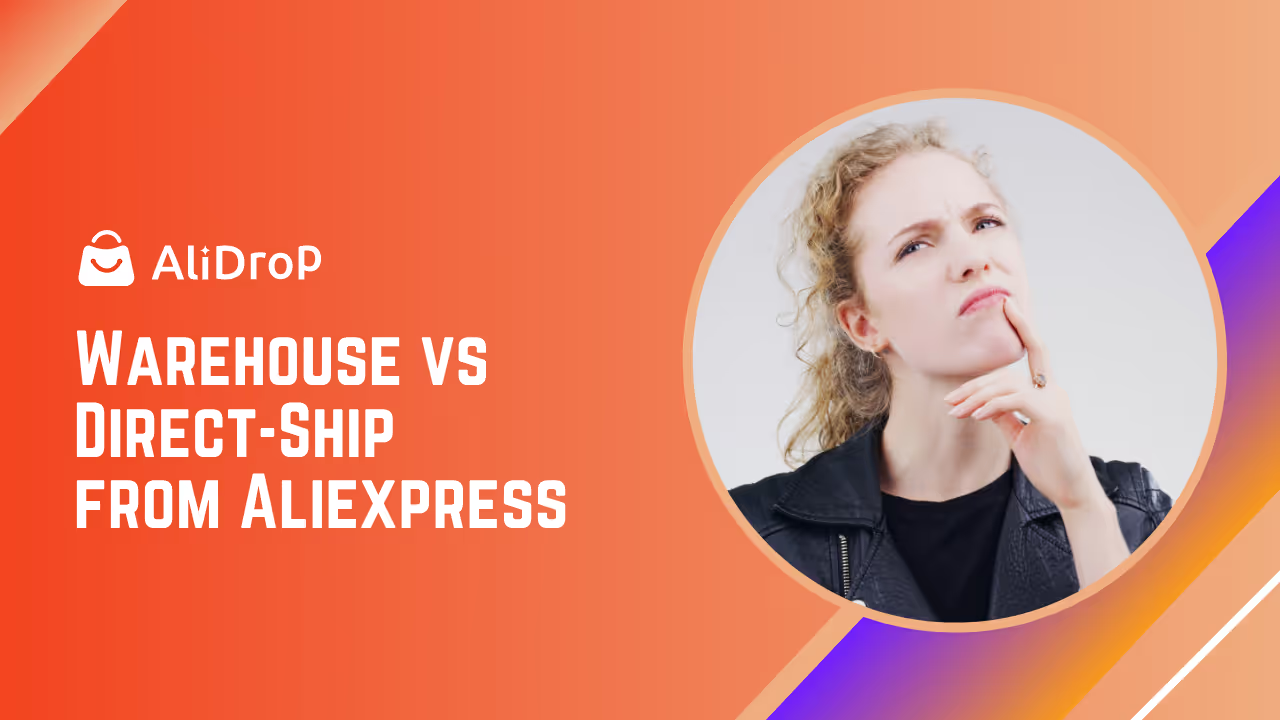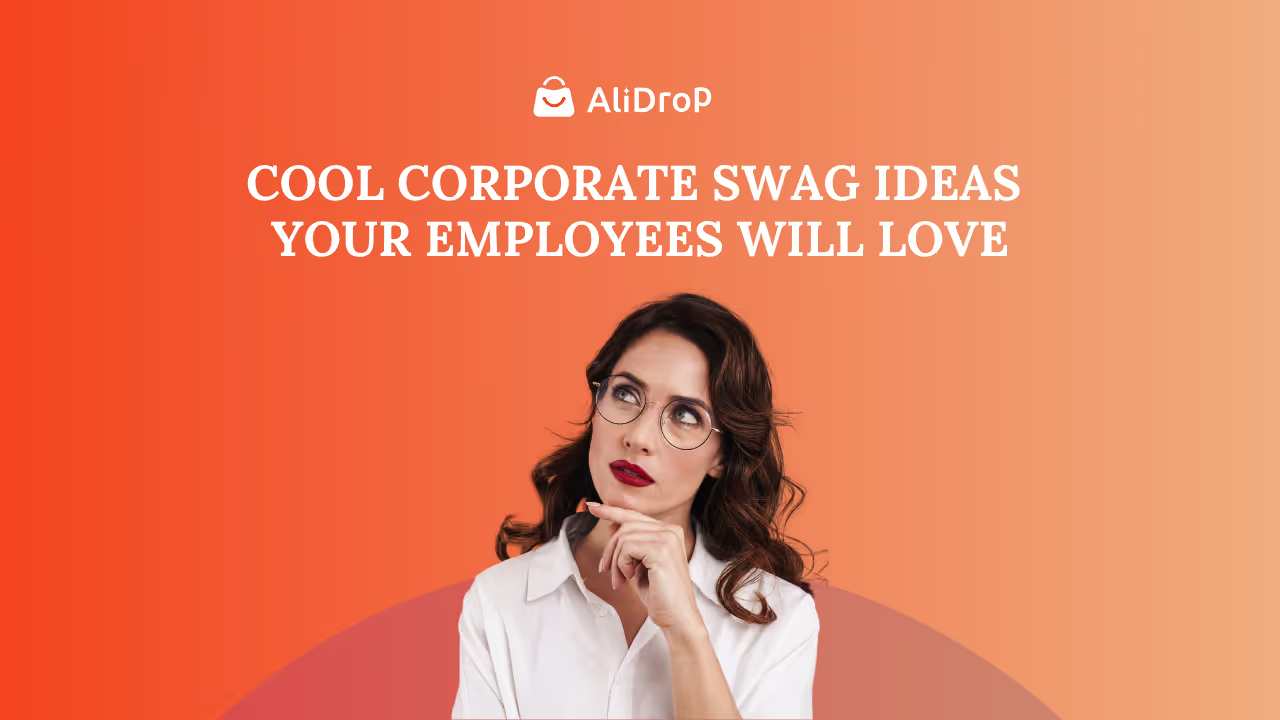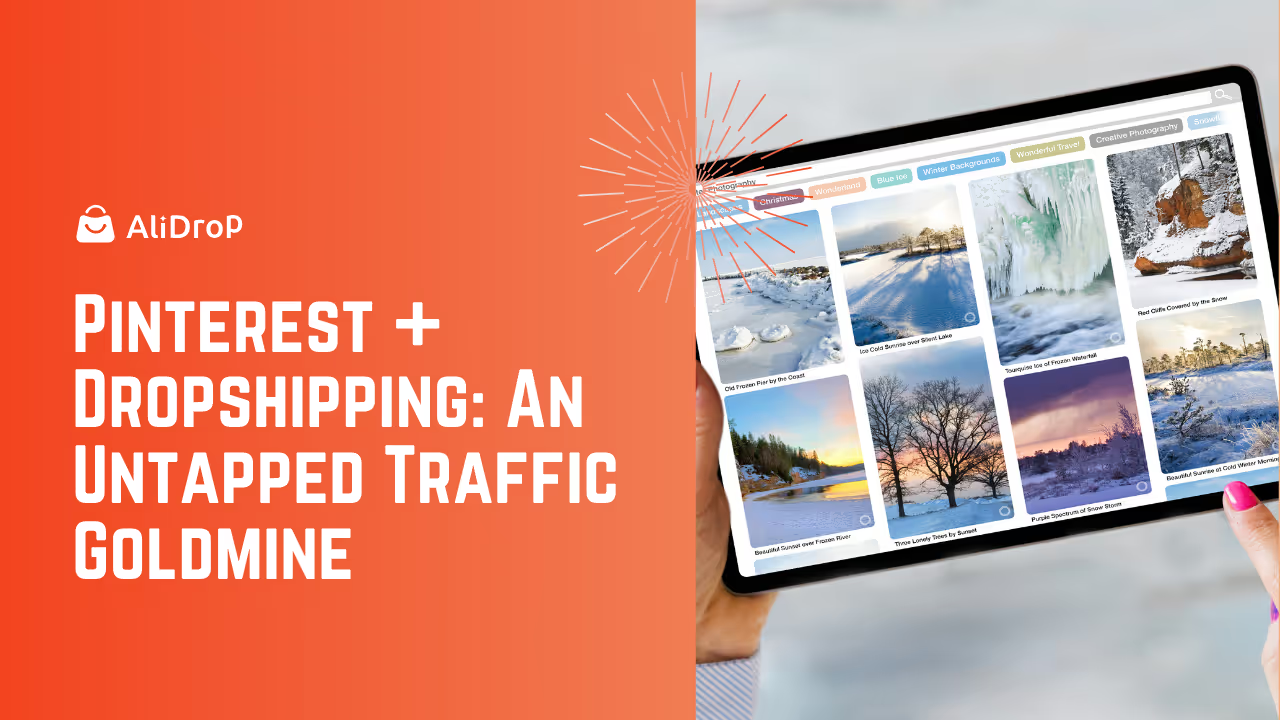Steam is an absolute powerhouse in the world of digital gaming. With millions of active users and thousands of games available, it’s no wonder it’s the go-to platform for PC gamers worldwide. But, with great popularity comes great responsibility — both for Steam and its users. Is Steam safe? This question often arises, especially considering the rising number of online threats and scams.
In this comprehensive guide, we’ll explore how safe Steam is, examine its security measures, discuss common risks, and share crucial steps you can take to protect your account and personal information. Whether you’re a seasoned gamer or a newcomer to Steam, this article is packed with practical tips to help you stay secure while enjoying the gaming world.

What is Steam?
Before diving into the specifics of Steam’s safety, let’s quickly touch on what Steam is and why it’s so popular. Developed by Valve Corporation, Steam is an online platform that allows users to buy, download, and play games. It also serves as a social network for gamers, offering features like chat rooms, multiplayer support, and user-generated content. Steam offers a library of over 50,000 games and serves over 120 million monthly active users worldwide.
Given the platform's size and influence, it is naturally a prime target for cybercriminals, making security a major concern for both Valve and its users.
Is Steam Safe? Breaking Down Steam’s Security Features
Steam is equipped with several layers of security designed to protect users. These features are specifically implemented to guard against various threats like hacking, phishing, fraud, and account theft. Let's take a closer look at the security features that Steam provides:
1. Steam Guard: Two-Factor Authentication (2FA)
One of the most important security features on Steam is Steam Guard. This is a two-factor authentication (2FA) system that adds an extra layer of protection to your account. Once enabled, you will be required to enter a unique code, sent either to your mobile device or email, whenever you log in from an unrecognized device.
Steam Guard helps to prevent unauthorized access even if someone has your password. According to Bitdefender, enabling 2FA significantly reduces the chances of a hacker gaining control of your account.
How to Set Up Steam Guard:
- Open the Steam app.
- Go to Steam > Settings > Account.
- Under Security, click on Manage Steam Guard Account Security.
- Follow the prompts to enable either email-based or mobile-based authentication.
2. Encrypted Payment Processing
When you make a purchase on Steam, whether it’s for a game, DLC, or in-game items, your payment details are processed using encrypted connections. This ensures that your credit card or PayPal information remains private and protected from third-party attackers.
Steam uses SSL encryption to safeguard transaction data, meaning that all personal and financial details are secured during the transaction process. This level of encryption is standard practice for any secure online transaction.
3. Frequent Software Updates and Security Patches
Steam's development team actively monitors and fixes vulnerabilities within the platform. Regular security updates and patches are rolled out to enhance the system’s resilience against hacking attempts and software exploits. These updates are automatically installed on your Steam client, so you’re always using the most secure version of the platform. This auto-update process complements dast driven findings that are addressed behind the scenes.
It’s important to ensure your Steam client is always updated. As a general rule of thumb, you should enable automatic updates for all software to minimize potential vulnerabilities.
4. User-Reported Issues and Community Moderation
Steam also incorporates a robust reporting system. If you encounter suspicious activity or fraudulent behavior from other users, you can report it directly to Steam’s moderation team. This system helps identify and prevent the spread of scams or abusive behavior within the Steam community.
Common Risks on Steam: What to Watch Out For
While Steam has strong security measures in place, it is still a target for cybercriminals. Understanding these risks is the first step in keeping your account and personal data safe.
1. Phishing Scams
Phishing is one of the most common threats facing Steam users. Cybercriminals often create fake websites, emails, or messages that resemble official Steam communication. These phishing attempts aim to trick users into revealing their login credentials or personal information.
How to Avoid Phishing
- Always check the URL of the website you’re visiting. Official Steam sites will always have store.steampowered.com in the address bar.
- Do not click on links in emails from unknown senders. Instead, go directly to the official Steam website or open your Steam client.
2. Account Hijacking
Account hijacking occurs when someone gains unauthorized access to your Steam account and uses it for malicious purposes. Hackers may sell your items, change your profile details, or even lock you out of your account.
How to Prevent Account Hijacking
- Enable Steam Guard: This ensures that even if a hacker obtains your password, they won’t be able to access your account without the secondary authentication code.
- Use Strong, Unique Passwords: Avoid using easy-to-guess passwords like "123456" or "password." Instead, use a mix of letters, numbers, and symbols to create a strong, unique password.
3. Fraudulent Game Keys
Steam works hard to ensure that games purchased through its platform are legitimate. However, buying games from third-party sellers outside of Steam can be risky. Some sellers offer discounted game keys that may be stolen, counterfeit, or purchased using fraudulent payment methods.
How to Stay Safe
- Always buy games directly from Steam’s official store.
- Avoid third-party key-selling sites that don’t have a solid reputation or a secure payment process.
4. Malware and Trojans
Malicious software, such as viruses or trojans, can be introduced through downloading files from untrusted sources or installing mods from unofficial websites. These programs can infect your computer, steal your personal data, or damage your files.
Protect Yourself from Malware
- Use antivirus software to detect and remove any harmful files.
- Be cautious when downloading mods or third-party content. Always check the source and ensure the files are safe.
Everything Parents Need to Know About Steam
As the gaming industry continues to grow, platforms like Steam have become a central hub for millions of players worldwide. For parents, ensuring the safety of their children while engaging in online gaming is a top priority. With its extensive catalog of games, social features, and community-driven content, Steam offers both great opportunities and potential risks. Understanding how Steam works and what safety features are available is crucial to making informed decisions about whether it’s a suitable platform for young gamers.
Is Steam Safe for Children?
For parents, the first question that arises is often, "Is Steam safe for kids?" The platform itself offers several built-in safety features to help protect young users, but as with any online service, it’s essential for parents to be proactive in managing their child’s gaming experience. Here are a few safety measures and considerations:
1. Parental Controls and Account Restrictions
Steam provides a family settings feature that allows parents to restrict access to certain content based on age ratings. This means that parents can block inappropriate games or social interactions from their children. The Family View feature also allows parents to control which games their child can play and what content they can access, such as browsing the store or chatting with others.
2. Steam Guard: Protecting Against Unauthorized Access
Steam offers Steam Guard, a two-factor authentication system that adds an extra layer of security to user accounts. Parents can enable this feature to ensure that their child’s account is protected from unauthorized access. Steam Guard ensures that even if a hacker obtains the password, they cannot log into the account without a second authentication code sent to the parent’s mobile device or email.
3. In-Game Purchases and Spending Limits
Many games on Steam allow players to purchase in-game items, skins, or other content. For younger users, this can lead to unexpected charges if not monitored. Parents can set up limits or disable in-game purchases entirely by adjusting the account’s payment settings. Steam’s wallet system also lets parents control how much money is added to an account, reducing the chances of excessive spending.
4. Social Features: Friends Lists and Chat Rooms
Steam’s social network allows users to communicate with others via chat rooms, voice chats, and messaging. While this is a fun and engaging way for kids to interact with friends, it also opens the door to potential online predators or bullying. Parents should monitor their child’s interactions and explain the importance of keeping personal information private. The Family View also allows parents to restrict these features, so children can only interact with friends or approved contacts.
5. Age Ratings and Content Filtering
Steam adheres to standard gaming industry age ratings like ESRB (Entertainment Software Rating Board) and PEGI (Pan European Game Information). These ratings help categorize games based on their content, ensuring that younger players are not exposed to inappropriate material. Steam’s content filters can also block certain games based on these ratings, allowing parents to control what content is available to their children.
How to Keep Your Child Safe on Steam
While Steam offers several security features, it’s ultimately up to parents to manage their child’s experience on the platform. Here are some additional steps parents can take to enhance safety:
- Set up a Family Account: Create a family account with specific restrictions for your child’s age group. This allows you to control what games can be played and what features can be accessed.
- Educate About Online Safety: Teach your child about online safety and the importance of not sharing personal information or engaging with strangers in chat rooms or multiplayer games.
- Monitor Activity: Regularly check your child’s game library and online interactions. Steam provides activity logs that show which games have been played and who your child has been interacting with.
- Encourage Balanced Screen Time: Set guidelines on how much time your child can spend on Steam each day to ensure a healthy balance between gaming and other activities.
How to Keep Your Steam Account Safe: Best Practices
Now that we’ve covered the risks, it’s time to discuss the best practices for ensuring your Steam account remains secure. Here are some essential tips for keeping your account safe from threats:
1. Activate Two-Factor Authentication (Steam Guard)
As mentioned earlier, Steam Guard is one of the most effective ways to protect your account. By enabling 2FA, you’re ensuring that a hacker cannot simply use your password to gain access. Always set up Steam Guard on your mobile device for added security.
2. Use a Password Manager
Managing passwords can be tricky, especially with the need for long, complex passwords. An enterprise password manager helps you store and generate secure passwords without the need to remember them all.
3. Be Wary of Suspicious Emails and Links
Never click on links in unsolicited emails or messages. Phishing scams are a common way for hackers to trick you into giving away your credentials. Always verify the sender’s email address, and if in doubt, go directly to the official Steam website.
4. Enable Email Alerts for Account Activity
Steam offers an option to receive email notifications when your account is accessed or when trades are made. Enabling these alerts allows you to quickly detect any unauthorized activity.
5. Secure Your Computer
Beyond Steam itself, securing your computer is crucial. Make sure you have an up-to-date antivirus program, a firewall, and that your operating system is fully patched. Regularly scan your system for malware and delete any suspicious files.
What to Do If Your Steam Account Is Compromised?
If you suspect that your Steam account has been compromised, here’s what you should do immediately:
1. Change Your Password
The first step is to change your Steam password. Ensure that it’s a strong, unique password and that it’s different from any other password you use.
2. Revoke Suspicious Devices
If you see any unfamiliar devices listed in your Steam settings, revoke access for those devices. This will prevent the hacker from accessing your account on other devices.
3. Contact Steam Support
If you can’t recover your account or have trouble regaining access, contact Steam Support for assistance. They can help you recover your account and secure it from further attacks.
Is Steam Safe for Public or Shared Computers?
Using Steam on public or shared computers can be risky. Public computers, such as those found in libraries, internet cafes, or even shared devices at home, might not always be as secure as personal ones. When logging into Steam on these devices, there are several security vulnerabilities to consider, which can put your account at risk.
Why is Using Steam on Shared Devices Risky?
Public and shared computers often don’t have the same security features as your personal computer. For instance, you might not know whether the device has malicious software like keyloggers or malware that could steal your login credentials. Furthermore, there’s a risk of forgetting to log out, leaving your Steam account open for anyone else to access. If you're not careful, sensitive information, like your password or payment details, could be saved and compromised.
In addition, public computers might store information such as cookies or cache which can reveal your login details to others who use the same device later. This puts your account at risk, especially if you're using a shared machine in a public space.
Tips for Using Steam on Shared Devices
To minimize these risks and ensure your account stays safe when using Steam on public or shared computers, here are some important precautions you should take:
1. Always Log Out After Each Session
One of the simplest and most important actions you can take to protect your Steam account on public computers is to always log out when you’re finished using the platform. Logging out ensures that your account information isn’t accessible to the next person who uses the device. Even if you're just stepping away for a moment, it’s best practice to log out completely to prevent unauthorized access.
- Tip: You can quickly log out of Steam by clicking on your profile name in the top-right corner of the client, then selecting "Log Out" from the dropdown menu.
2. Don’t Save Your Password on Shared Devices
Never save your Steam password or other sensitive information on public or shared computers. Many browsers, and even Steam itself, may prompt you to save your login credentials for easier access next time. While this can be convenient on personal devices, it can be a serious security risk when using a shared or public computer.
If someone else uses the same machine after you, they could access your account without needing your password. This could lead to account hijacking or unauthorized transactions. Therefore, always decline the option to save your password or login information on a public device.
- Tip: If you’re unsure whether your password has been saved, check the browser or the Steam client’s settings to ensure it hasn’t been stored.
3. Use Steam Guard for Extra Protection
Steam Guard is a two-factor authentication (2FA) feature that can significantly improve your account’s security, especially when logging in from an unfamiliar or public device. When enabled, Steam Guard sends a verification code to your email or mobile device every time you log into your Steam account from a new or unrecognized computer.
This means that even if someone gains access to your username and password, they cannot log into your account without the unique code sent to your personal device. This added layer of protection helps prevent unauthorized logins, making it much harder for hackers or malicious users to compromise your account.
- Tip: Always ensure Steam Guard is enabled by going to Steam > Settings > Account > Manage Steam Guard Account Security. You can opt to receive codes either via email or through the Steam mobile app.
4. Avoid Entering Payment Information on Public Devices
If you need to make purchases or access sensitive information on Steam, it's best to avoid doing so on a public or shared computer. Payment details, such as credit card numbers, are highly sensitive, and entering them on a shared device exposes you to greater risks of fraud or identity theft. If you must make a purchase, consider waiting until you're on a secure, private computer.
- Tip: If you're using Steam in a public space and need to make a purchase, you can add funds to your Steam Wallet in advance, so you don't need to enter payment details during your session.
5. Clear Your Browser History and Cache After Use
After you’ve logged out and finished your session on a public computer, take an extra step to clear the browser history, cookies, and cache. These stored files can contain information about your Steam account and make it easier for someone to access your personal details after you leave. By clearing these files, you help ensure that your sensitive information doesn’t remain on the device.
- Tip: Most browsers allow you to clear browsing data easily from the settings menu. Look for options like Clear Browsing Data or History in the settings, and select the option to delete cookies and cached files.
Final Thoughts: Is Steam Safe to Use?
So, is Steam safe? Overall, yes — Steam is a secure platform with a robust set of tools to protect its users. However, just like any online service, it’s crucial that you take responsibility for securing your account.
By enabling Steam Guard, using strong passwords, staying aware of phishing attempts, and regularly monitoring your account, you can greatly reduce the risk of falling victim to scams or hacking. Steam offers a safe and enjoyable gaming experience as long as you stay vigilant and follow best practices. Happy gaming!
FAQ on Steam’s Safety
How can I protect my Steam account from hackers?
To protect your Steam account, enable Steam Guard for two-factor authentication, use a strong and unique password, avoid saving login details on public computers, and be cautious of phishing attempts and suspicious links.
Can I make purchases safely on Steam?
Yes, Steam uses encrypted payment methods and secure transactions, making purchases safe. However, it’s always best to use a Steam Wallet for added protection and avoid entering payment details on public devices.
Are there any risks associated with using Steam?
While Steam is generally safe, risks such as phishing scams, fraudulent game keys, and account hijacking can occur. Following best security practices like enabling Steam Guard and avoiding third-party sellers can help reduce these risks.
Can I trust Steam with my credit card?
Yes, Steam uses encrypted payment processing and secure connections to protect your credit card information. Steam’s system ensures that sensitive data, such as payment details, remains protected during transactions. However, always monitor your account and avoid saving payment information on shared devices to minimize risk.
Is a Steam account safe?
A Steam account is generally safe, especially if you enable Steam Guard for two-factor authentication and use strong, unique passwords. Steam takes extensive measures to secure your account, but it's essential for users to follow best practices to avoid falling victim to phishing scams and account hijacking.