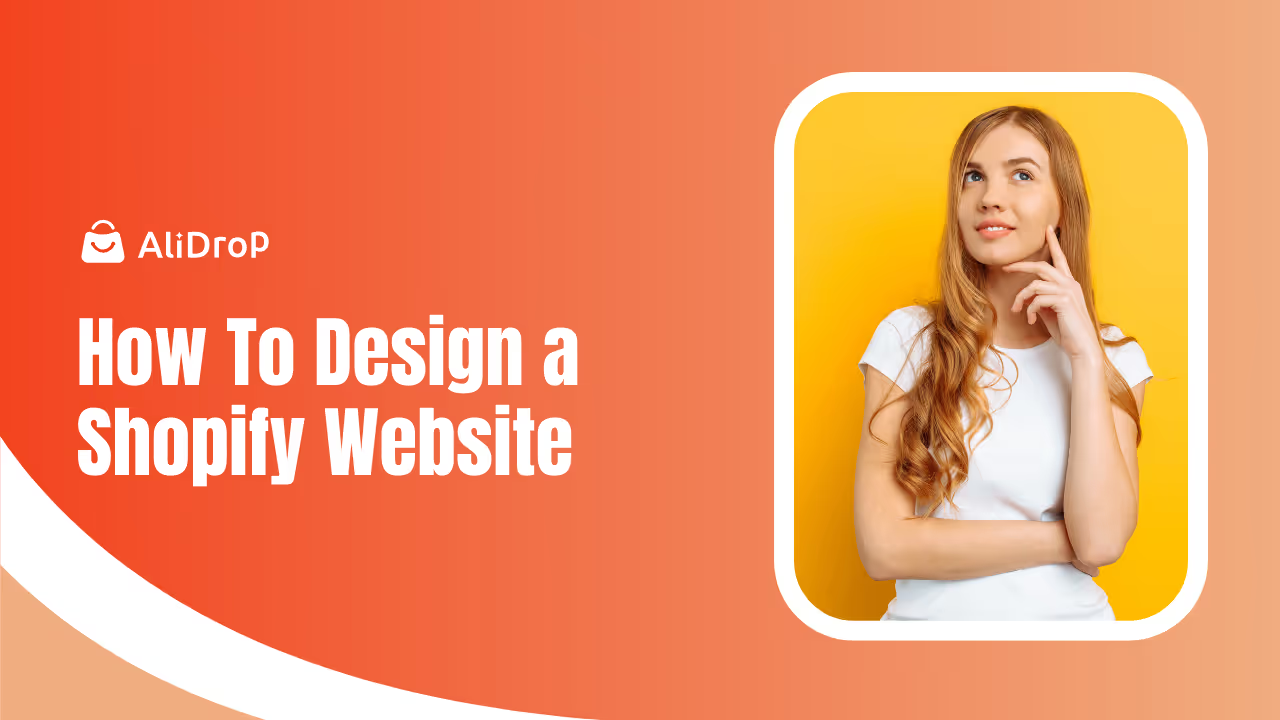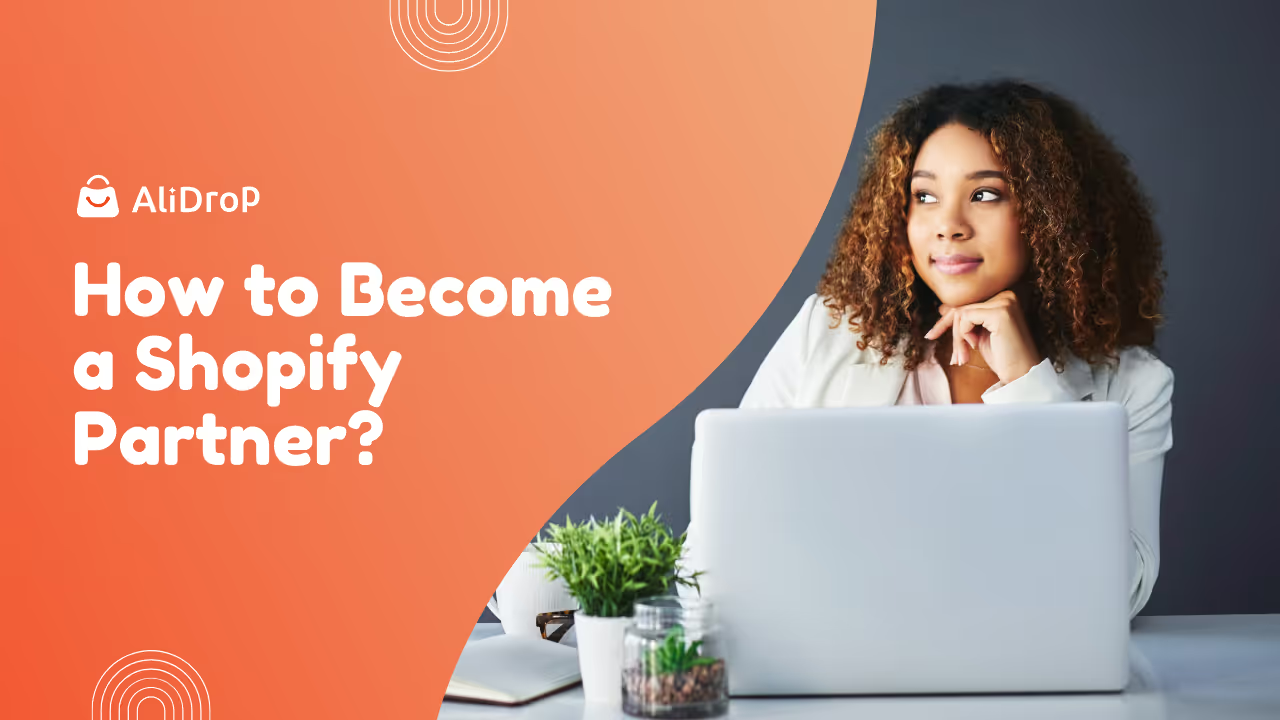Designing a Shopify store isn’t just about making it look nice—it’s about creating an experience that makes people want to stay, explore, and buy. The truth is, customers often judge your brand within seconds of landing on your site. A clunky design can turn them away, while a clean, thoughtful layout builds trust instantly.
If you’ve been wondering how to design a Shopify website that balances beauty with functionality, you’re not alone. Many store owners get stuck between flashy visuals and practical usability. The good news? You don’t need to be a professional designer or developer to create a store that works.
This guide will walk you through a complete design process—from setting the foundation to fine-tuning details—that not only looks good but drives real sales. Think of it as your friendly roadmap to turning design into your store’s biggest conversion tool.
Why Shopify Website Design Matters for Sales and Conversions
Your store’s design is more than just colors and layouts—it’s the silent salesperson working 24/7. A well-designed Shopify site guides visitors effortlessly, while a poor design confuses them and pushes them to competitors. Let’s break down why design is directly tied to your sales and growth.
First Impressions Decide Trust in Seconds
When someone lands on your store, they judge its credibility instantly. A polished design with clear navigation tells them you’re professional. On the other hand, clutter, mismatched colors, or poor formatting create doubt—even before they read your product descriptions.
Design Shapes the Shopping Experience
Good design isn’t just about looking pretty—it’s about creating flow. Think of it as a store layout in real life. Products should feel easy to find, pages should load quickly, and every click should move a shopper closer to checkout.
Conversions Live in the Details
The way you place your call-to-action buttons, the size of your product images, or even how your menu is structured can make or break a sale. Every small design choice adds up, influencing whether a visitor becomes a customer or bounces away.
Step-by-Step Shopify Website Design Workflow
Designing a Shopify website isn’t something you do in one shot. It’s a process that moves from defining your brand identity to structuring pages that feel intuitive and easy to navigate. Think of this as the blueprint that turns scattered ideas into a store people love shopping from.
Define Your Brand Identity and Style Guide
Before diving into themes and layouts, get clear on your brand’s personality. Are you playful and colorful, or minimal and premium? Build a simple style guide with a color palette, 2–3 fonts, and imagery direction. This ensures consistency across your store and keeps your brand instantly recognizable.
Research Competitors and UX Trends
Spend some time studying Shopify stores in your niche. Notice how they structure their homepages, where they place CTAs, and how they display products. Tools like BuiltWith or SimilarWeb can show you what’s working behind the scenes. The goal isn’t to copy but to spot design patterns that convert.
Map Out Your Store Structure
Think of your site like a roadmap: homepage → collections → product pages → cart → checkout. Keep it simple and avoid too many unnecessary clicks. A clear path means less friction for shoppers and higher chances of them completing a purchase.
Choosing the Best Shopify Theme for Your Store
Your theme is the foundation of your Shopify website design. It decides how your store feels, how products are displayed, and how easy it is for customers to shop. Picking the right theme saves you hours of redesign later and ensures your brand’s personality comes through clearly.
Free vs Paid Shopify Themes—Which Works Best?
Shopify offers a mix of free and premium themes. Free themes like Dawn are great for beginners—they’re simple, clean, and responsive. Paid themes, however, often include advanced layouts, customization options, and built-in features like product filters. If you’re serious about scaling, investing in a premium theme is usually worth it.
Mobile-First and Responsive Shopify Themes
Over 70% of online shopping happens on mobile. That means your theme must adapt seamlessly to smaller screens. Test how images resize, how menus collapse, and how quickly pages load on a smartphone. A design that feels clunky on mobile will cost you sales, no matter how good it looks on desktop.
Customize Shopify Theme Layout Without Coding
One of Shopify’s strengths is its drag-and-drop editor. You can rearrange homepage sections, adjust product grids, and test different layouts without touching code. This flexibility means you can experiment—move testimonials higher, shift featured collections up, or simplify navigation—until you find the version that maximizes conversions.
Shopify Homepage Design Tips to Maximize Conversions
Your homepage is the storefront window of your business. It’s the first thing shoppers see, and it needs to guide them quickly to what matters—your products. A well-structured homepage builds trust, highlights value, and encourages visitors to explore instead of bouncing away.
Hero Banner and Above-the-Fold Design
Your hero banner should tell visitors exactly who you are and what you sell within seconds. Pair a striking image with a short value-driven headline and a clear call-to-action button. Don’t clutter this space—keep it focused on making an instant connection and directing people deeper into your store.
Visual Hierarchy With Sections
Think of your homepage like a story. Start with your hero banner, then introduce collections, best-sellers, testimonials, and blog teasers in a logical flow. Use plenty of whitespace to avoid overwhelming visitors. Each section should naturally guide them toward the next step in their shopping journey.
Trust Elements to Build Credibility
Shoppers buy from brands they trust. Show social proof on your homepage with customer reviews, media mentions, or security badges. Even something as simple as displaying shipping policies upfront reduces hesitation and reassures visitors they’re making a safe purchase.
Shopify Product Page Design Best Practices
If your homepage draws shoppers in, your product pages are where the real decision happens. This is where curiosity turns into intent, and intent becomes a sale. A well-designed product page builds trust, reduces hesitation, and makes the “Add to Cart” button impossible to ignore.
High-Quality Product Images and Videos
People can’t touch or feel your products online, so visuals do the heavy lifting. Use high-resolution images that show multiple angles and zoom options. Add lifestyle photos to help buyers picture themselves using your product. Where possible, include videos or even 3D/AR models for an immersive experience.
Persuasive Product Descriptions
A good description doesn’t just list features—it sells the story. Highlight how the product improves the buyer’s life, solves a problem, or adds value. Keep it concise yet engaging. You can also use tools like Smartli to generate SEO-optimized descriptions that blend creativity with clarity.
Optimized Buy Buttons and CTAs
Your call-to-action button should stand out instantly. Use contrasting colors, larger sizes, and persuasive microcopy like “Get Yours Today” instead of the generic “Add to Cart.” Place it above the fold so shoppers don’t need to scroll, but repeat it further down for those who read in detail.
Navigation, Menus, and Shopify Store Layout
Even the most beautiful store design falls flat if customers can’t find what they’re looking for. Navigation is about more than links—it’s the map that guides shoppers through your store. A clear, intuitive layout keeps visitors engaged and reduces the chances of them leaving out of frustration.
Clear Menu Structure That Reduces Friction
Your main menu should feel simple, not overwhelming. Stick to 5–7 core items like Home, Shop, About, and Contact. Group products into logical collections so shoppers don’t have to dig. For mobile, use collapsible menus that make browsing feel seamless instead of cluttered.
Smart Footer Design for SEO and UX
Most people ignore footers, but they’re an underrated design tool. Use this space for essentials—shipping policies, return information, FAQs, and trust badges. Adding quick links here also boosts SEO by reinforcing your site’s structure while giving customers one more way to find what they need.
Visual Branding and Shopify Store Aesthetics
Your store’s visuals tell your brand’s story before a single word is read. From colors to typography, every choice shapes how people feel when browsing. A strong aesthetic doesn’t just look good—it creates an emotional connection that makes customers remember your brand. The first step in building your brand identity is designing a unique logo. You can leverage an AI logo generator to create one that truly reflects your brand’s personality and vibe.
Consistent Color Palette and Typography
Choose a color palette that reflects your brand identity and stick to it across all pages. Contrast is key—ensure text stands out against backgrounds for readability. Limit fonts to two or three: one for headings, one for body text, and possibly an accent font for special elements.
Designing for Emotions and Buying Triggers
Great design isn’t just visual—it’s psychological. Use warm tones to spark excitement or cool tones to build trust. Place social proof, urgency banners, or limited-time offers strategically to tap into buying triggers. The goal is to design an experience that guides shoppers toward action naturally.
Optimizing Shopify Website Design for SEO and Speed
A great design means nothing if your store can’t be found on Google or if it loads too slowly. SEO and speed go hand in hand with design, making sure your site is both discoverable and user-friendly. Let’s look at how to balance visuals with performance.
Image Optimization for Faster Load Times
Large, uncompressed images can slow your store down dramatically. Use tools like TinyPNG or Shopify’s built-in compression to reduce file size without losing quality. Enable lazy loading so images load as shoppers scroll, keeping your site fast even with lots of visuals.
Proper Heading Structure and Alt Text
Search engines rely on structure to understand your pages. Use H1 for your main title, H2s for key sections, and H3s for supporting details. Add descriptive alt text to images—it helps with SEO and makes your store accessible to visually impaired customers.
Rich Snippets and Schema for Shopify
Adding schema markup to your products helps Google display star ratings, prices, and availability directly in search results. This not only improves visibility but also builds trust with shoppers before they even click. Apps or plugins can make schema integration simple without coding.
Advanced Shopify Design Customizations With Liquid and Apps
Once you’ve mastered the basics, you can take your Shopify design to the next level with customizations. Shopify gives you flexibility through its Liquid coding language and third-party apps, allowing you to fine-tune your store in ways most competitors overlook.
Quick Liquid Tweaks for Better UX
Liquid is Shopify’s template language. Even small tweaks can make your store stand out. For example, you can add badges like “Best Seller” or “Low Stock” to product grids, change hero images based on collections, or customize how product variants display—all without rebuilding your theme.
Apps That Enhance Shopify Store Design
Not everything needs coding. Page builder apps like PageFly or GemPages let you create unique layouts beyond Shopify’s default editor. You can also use design-focused apps for upsell pop-ups, interactive lookbooks, or advanced product filters. These apps help bridge the gap between design freedom and functionality.
Common Shopify Website Design Mistakes to Avoid
Even with the best intentions, many store owners fall into design traps that hurt conversions. Spotting these mistakes early saves you time, money, and frustrated customers. Here are the most common pitfalls you’ll want to steer clear of.
Overusing Pop-Ups
Pop-ups can be useful for capturing emails or promoting discounts, but too many feel intrusive. If shoppers are constantly closing boxes instead of browsing, they’ll likely abandon your store altogether. Use pop-ups sparingly and only when they add value.
Cluttered Product Pages
Less is more when it comes to product design. Overloading a page with endless text, banners, or flashing offers distracts buyers from the main goal: purchasing. Keep your layout clean and let your product images and descriptions do the talking.
Ignoring Mobile UX
This is the costliest mistake. A design that looks fine on desktop but breaks on mobile loses the majority of your potential customers. Always preview and test every page on smartphones to make sure menus, images, and buttons work seamlessly.
Conclusion: Building a Shopify Website That Looks Good and Sells Better
Designing a Shopify website is about more than appearances—it’s about creating an experience that feels effortless for your customers. From the homepage that welcomes them in, to product pages that tell your brand’s story, every design choice pushes them closer to making a purchase.
By focusing on clarity, usability, and consistency, you turn your store into more than just a digital catalog—it becomes a place people trust and return to. Don’t treat design as a one-time project. Instead, see it as an ongoing process where testing, feedback, and small improvements continuously boost results.
Now that you know how to design a Shopify website step by step, it’s time to take action. Start applying these principles, experiment with layouts, and refine your store until it reflects both your brand’s personality and your customer’s expectations. That’s when design stops being decoration and starts driving real growth.
FAQs About How to Design a Shopify Website
How do I select the right website builder for my business?
Shopify makes it easy to build your store with intuitive design tools, mobile-ready themes, built-in SEO, and secure payment processing—so you can design without technical headaches.
Do I need coding skills to design a Shopify site?
Not at all. Shopify’s drag-and-drop editor and AI tools let you customize layout, fonts, and visuals without any code. For deeper tweaks, you can explore Liquid templates if you want advanced control.
How much does a Shopify site cost to build?
You can start with a free 3-day trial and pay as little as $1/month for the first three months. After that, plans include hosting, security, and design tools, making it affordable compared to hiring developers.
Can Shopify generate a website design using AI?
Yes. Shopify’s AI Store Builder can generate complete store layouts using just descriptions, while Shopify Magic assists with text, images, and headlines—helping you save time on design.
What makes a well-designed Shopify store stand out?
High-performing stores focus on trust, clarity, responsiveness, and SEO. Elements like clean navigation, strong visual hierarchy, and optimized layouts all contribute to an experience that feels smooth and reliable for shoppers.